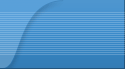|
| Tips and Tricks for Internet Explorer 9 |
|
For fans of Internet Explorer, the arrival of the latest version of the world’s most popular browser was met with excitement and anticipation. With a selection of shortcuts to help you make the most of your time online, the newest incarnation of IE is primed to become the most popular yet. Here’s a look at some powerful tips and tricks for Internet Explorer 9:
Pin a Website With IE 9, it’s easier than ever to get to your favorite websites faster. From the address bar (known in the newest version of Internet Explorer as the One Box), click on the icon to the left of the web address. You can then drag the icon to the taskbar, desktop, or start menu. You can now click on that icon to go directly to your website. Keyboard Shortcuts If you spend a lot of time online, you’ve probably developed an appreciation for anything that keeps you browsing more efficiently. Internet Explorer 9 lets you set aside the mouse and use some simple keyboard shortcuts to accomplish your most important tasks quickly and easily. Among the most useful – Alt: Shows the menu bar Alt + Home: Sends you to your home page Ctrl + J: Opens the download manager Ctrl + L: Highlight the text in the address bar Ctrl + D: Add the current webpage to your favorites Tab Shortcuts Another set of shortcuts come in handy when you’ve got more than one tab open at the same time. Any multitasker will attest to the fact that being able to quickly navigate tabs will cut down on the time and hassle spent online. Ctrl + Mouse Click: Opens links in a new tab in the background Ctrl + Shift + Mouse Click: Opens links in a tab in the foreground Ctrl + Tab: Switches between tabs Ctrl + T: Opens a new tab Ctrl + 9: Switches to the last open tab Snap For computers running Windows 7, IE9 integrates with it to allow you to use the Snap function. Sometimes, it takes more than one open web page or window to get a task done. Comparing emails, planning an itinerary, or even just getting work done all usually take some switching back and forth between two windows. With Snap, you can put both of those pages up on your screen at the same time – side by side. Just drag each website to opposite edges of your screen and the sites will appear next to each other. |
||||||||||||
|
_________________ charge.com reviews |
|||||||||||||
| ForumsLand.com |
|
|
|||||||||||||
|
|
|||||||||||||
| Tips and Tricks for Internet Explorer 9 |
|
||

|
Powered by phpBB © phpBB Group
Design by phpBBStyles.com | Styles Database.
Content © The OpticaVault User Forum
Design by phpBBStyles.com | Styles Database.
Content © The OpticaVault User Forum