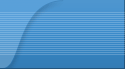|
| Customize your Windows 8 |
|
Make the most of your Windows Start screen tiles by adjusting the sizes, where they are located, and what is listed.
Move any tile by clicking and dragging the tile. While moving a tile, if you need a larger view of the Start screen move the tile towards the top or bottom of the screen to zoom out. Use your mouse wheel to scroll left-to-right through your tiles. Any Desktop shortcut or program can be pinned to the Start screen by right-clicking the icon and choosing Pin to Start. In the bottom right-hand corner of the start screen is a magnifying glass with tiles, click this icon to get a zoomed out view of your Start screen. In this view, if you right-click on a group of tiles you'll be given the option to name group, which can be useful if you have a group of related tiles (e.g. games). In this view, you can also click and drag a group to organize your tile groups. Create a new speed bump between tile groups by moving a tile to a speed bump. Resize any User tile or Live tile by right-clicking the tile and choosing resize. If there is a tile you want on your Taskbar, right-click the tile and choose Pin to taskbar. Show admin applications on the Start screen by clicking Settings in Charms, click Settings, and change the Show administrative tools from No to Yes. In Internet Explorer 10, you can also pin any of your favorite web pages to your Start Screen. |
||||||||||||
|
_________________ we buy any car in uk |
|||||||||||||
| ForumsLand.com |
|
|
|||||||||||||
|
|
|||||||||||||
| Customize your Windows 8 |
|
||

|
Powered by phpBB © phpBB Group
Design by phpBBStyles.com | Styles Database.
Content © The OpticaVault User Forum
Design by phpBBStyles.com | Styles Database.
Content © The OpticaVault User Forum